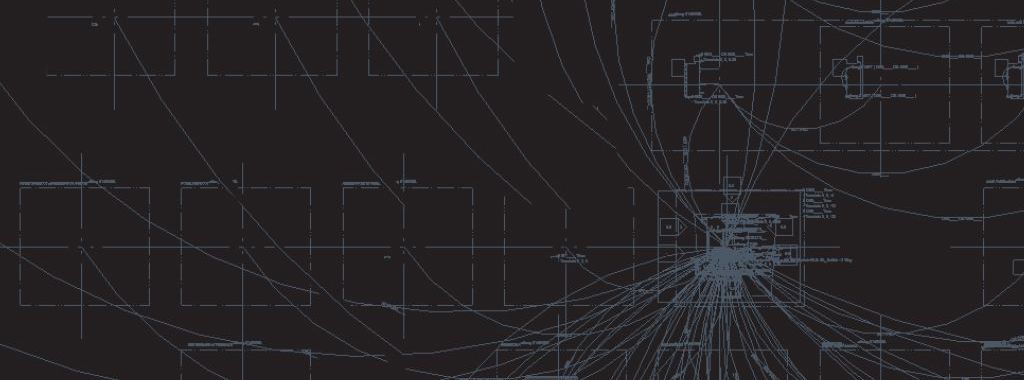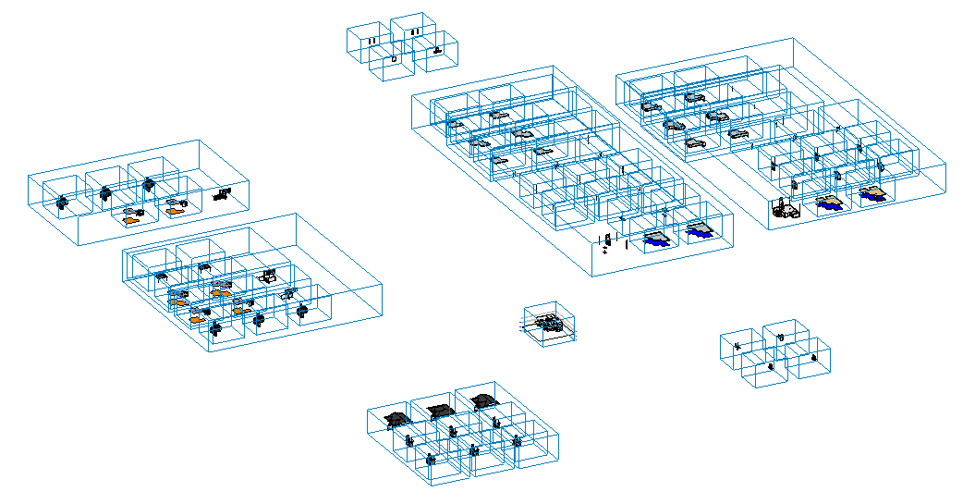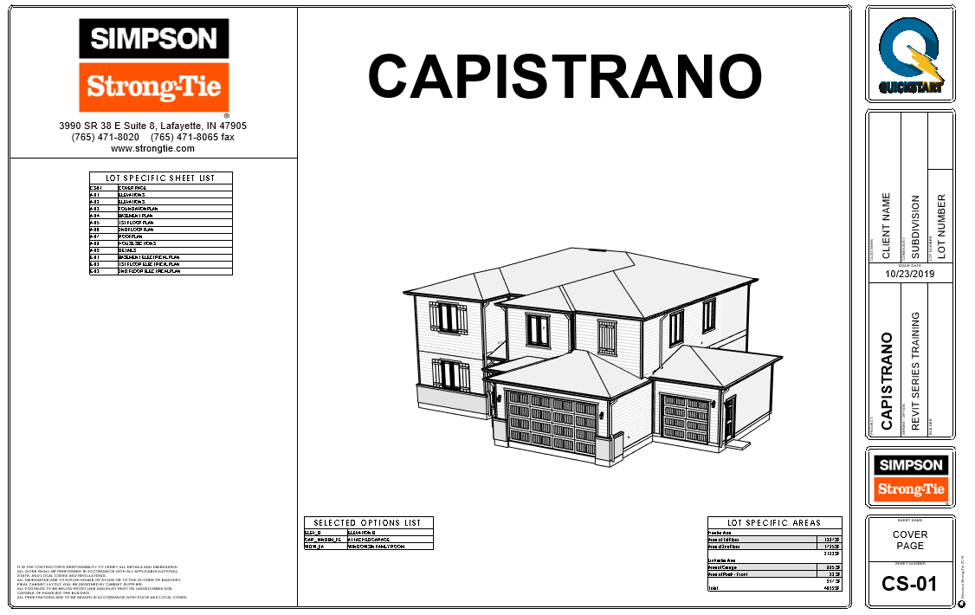Portfolio homebuilders know that managing combinations of plan options can be unwieldy and time-consuming. Every set of homebuyer options introduces another layer of complication to the design process — and if adequate systems aren’t in place, it can be easy to get lost in the mess.
Traditionally, many homebuilders have had to create homebuyer-specific design options using nested Xrefs or other tools outside of AutoCAD and then integrate those features separately with their CAD files. The process is cumbersome and not always seamless, often resulting in lost work, costly design or contractor errors, and frequent adjustments to plans, takeoffs, and pricing.
Homebuyer desire for design options isn’t going anywhere but up. So the challenge for portfolio homebuilders is to find an effective way to incorporate greater design flexibility into their plans without sacrificing accuracy, efficiency, and overall productivity.
Which brings us to LotSpec: a homebuilders option management solution from Simpson Strong-Tie. As an add-in suite for either Autodesk AutoCAD Architecture or Autodesk Revit, LotSpec is a powerful yet simple tool for optimizing option management.
Using LotSpec with Autodesk, builders can manage design options in either 2D or 3D workflows; generate documents for bidding and approval purposes; and simplify the task of creating both master plans and “lot-specific” designs in response to customer option selections — all without leaving the drafting environment.
LotSpec: A Rule-Based Design Tool
The LotSpec Autodesk add-in provides a solution for selecting and configuring homebuyer design options. Working within the context of an existing CAD project, LotSpec allows the builder to define a list of available options, to assign option rules to individual drawing objects or groups of objects, and to “solve” drawings for viable combinations of selected options.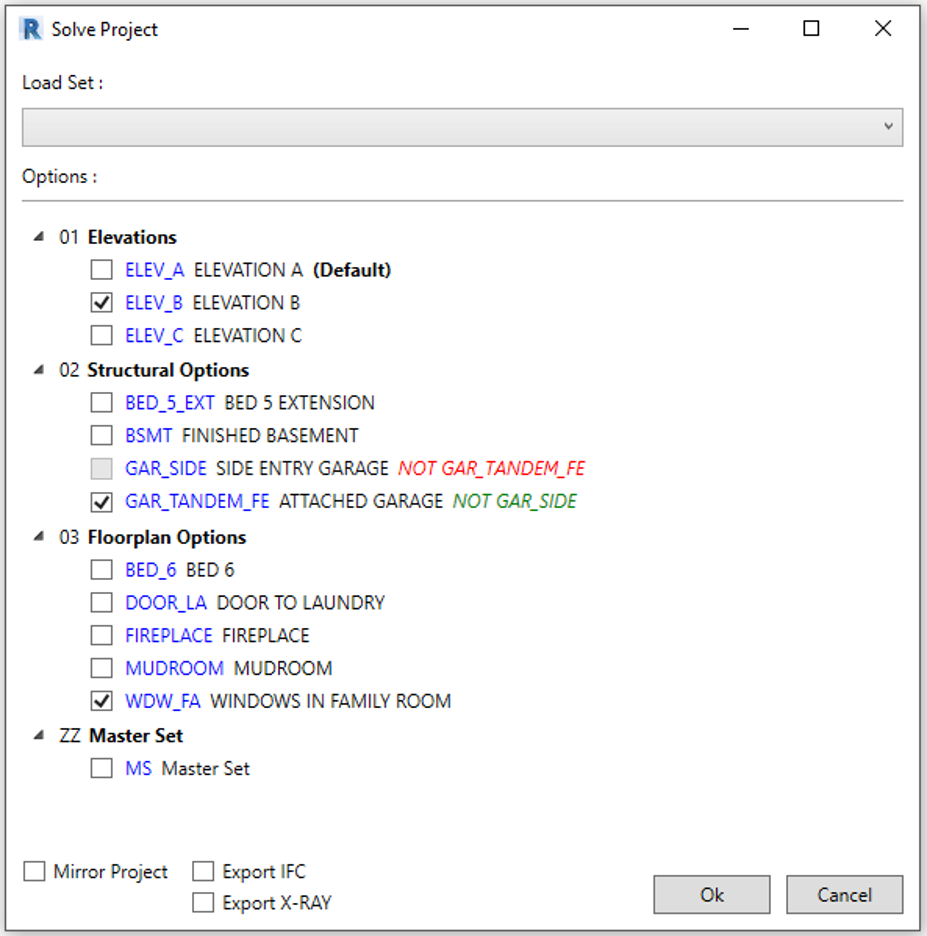
At its core, LotSpec is a rule-based floor plan configurator that operates according to principles of Boolean logic. Within the application, each design option is assigned a code, on which option rules are based. Option rules are statements that the app uses to combine various option codes by means of Boolean operators such as “AND,” “OR,” and “NOT.” Option rules are thus automatically applied to individual objects or groups of objects selected within project drawings. These rules instruct LotSpec during the Solve Drawing, Solve Project or Solve Lot processes, directing the add-in to “Move,” “Stretch,” “Ignore,” or “Delete” drawing objects as appropriate. The result is an option-specific design reflecting homebuyer preferences, produced in mere minutes.
How LotSpec Works with Autodesk
 LotSpec is designed to be intuitive and easy to use. The Options button on the LotSpec ribbon tab in AutoCAD (Options Palette button in Revit) opens the Options palette, where the user can choose among option groups (such as “ELEVATION,” “GARAGE,” “STRUCTURAL,” “MISC”) and among specific option selections within each of those groups (e.g., “2 Car Front Garage,” “Sunroom,” “Fireplace”). Options and option groups are both governed by option rules, which impose restrictions on the selections available depending on other options the user has selected.
LotSpec is designed to be intuitive and easy to use. The Options button on the LotSpec ribbon tab in AutoCAD (Options Palette button in Revit) opens the Options palette, where the user can choose among option groups (such as “ELEVATION,” “GARAGE,” “STRUCTURAL,” “MISC”) and among specific option selections within each of those groups (e.g., “2 Car Front Garage,” “Sunroom,” “Fireplace”). Options and option groups are both governed by option rules, which impose restrictions on the selections available depending on other options the user has selected.
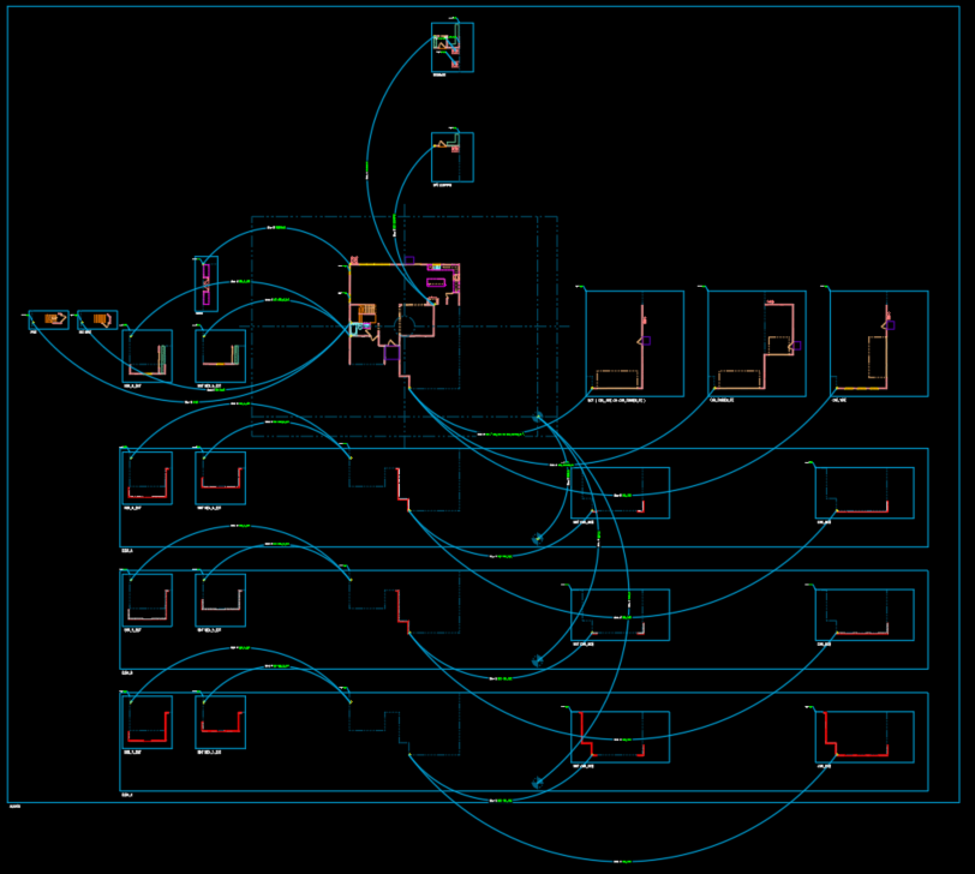 On the LotSpec ribbon tab, a user will also find five more option management buttons. Object Option allows you to keep or delete a drawing object when there’s no alternative option for that space (e.g., “Kitchen Island” in the kitchen island block). To displace a drawing object with another option, on the other hand, there’s the Poly Option tool, which enables objects to be moved, stretched, ignored, or deleted as the user chooses, depending on the objects’ compatibility with other selections the user has made. Other design options can be managed using the Location Option, Text Option and Property Option buttons
On the LotSpec ribbon tab, a user will also find five more option management buttons. Object Option allows you to keep or delete a drawing object when there’s no alternative option for that space (e.g., “Kitchen Island” in the kitchen island block). To displace a drawing object with another option, on the other hand, there’s the Poly Option tool, which enables objects to be moved, stretched, ignored, or deleted as the user chooses, depending on the objects’ compatibility with other selections the user has made. Other design options can be managed using the Location Option, Text Option and Property Option buttons
After option selections and rules have been defined, the Solve Drawing function enables the user to solve individual drawings Solve Lot (Solve Project in Revit) solves all drawings within a project at once to generate option-specific plan sets reflecting all the homebuyer’s selections. These sets can be used for permitting and construction purposes.
LotSpec to the Rescue — Illustrating the Power of Options Management Software
Essex Homes, Inc., is a portfolio homebuilder founded in 1993 and headquartered in Lexington, South Carolina. They distinguish themselves from other builders in their market by offering alluring, energy-efficient designs and a variety of personalized options at affordable prices.
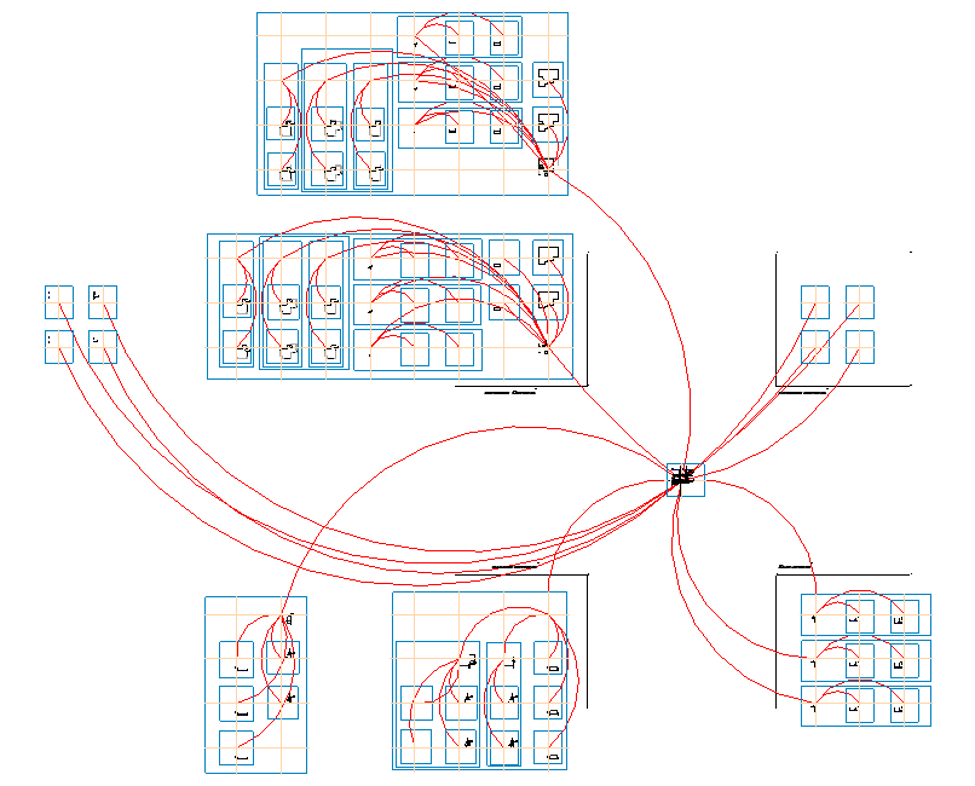 By 2015, however, when Patrick Bukszar was hired as director of construction services to upgrade technology and other operations for the company, the four-person drafting team at Essex Homes was reeling under large, option-heavy plan sets, sometimes with 30 or 40 pages of redlines being sent to the field. Plans of this size and complexity often overwhelmed contractors, leading more than once to confusion or miscommunications on the jobsite.
By 2015, however, when Patrick Bukszar was hired as director of construction services to upgrade technology and other operations for the company, the four-person drafting team at Essex Homes was reeling under large, option-heavy plan sets, sometimes with 30 or 40 pages of redlines being sent to the field. Plans of this size and complexity often overwhelmed contractors, leading more than once to confusion or miscommunications on the jobsite.
“We had houses misframed, foundations poured incorrectly, and we even had to jackhammer some porches off because contractors were flipping between pages trying to connect the dots and getting measurements wrong,” Bukszar says.
At the same time, Essex was experiencing software compatibility issues between its systems. In response to these issues, Bukszar began to explore popular building information management (BIM) systems. But his team found the existing BIM technology predominantly oriented toward commercial construction, and estimated their 85-plus existing home plans would require a two- to three-year transition from CAD to a BIM platform.
In the course of his search, Bukszar was introduced to LotSpec, which enabled drafters to work continuously within their AutoCAD files without interruption. According to Essex Architectural Manager Ken Boyd, “Simpson Strong-Tie builder solution software has kept us in the safe zone with our CAD files but allows us to go lot-specific at the same time without changing to a completely different program and losing all the work we’ve done.”
Lot-specific options that previously would have taken more than an hour were now being completed in about 10 minutes. And along with improved speed, Essex was greatly lessening confusion and the number of miscues at the jobsite. As Bukszar says, “We saw a favorable return on investment not just in improving our drafting speed but also in eliminating the many mistakes we were experiencing in the field from unwieldy plan documents . . . we have not had an issue with construction errors since we transitioned to LotSpec. Mistakes and callbacks have been reduced significantly, and we have not heard of any complaints, issues, or problems on our LotSpec plans for six months running.”
Best of all, as with every Simpson product or solution, the software came with hands-on service. Support from the Simpson Strong-Tie group included training and assisting Essex in their conversion to LotSpec, enabling the builder to upload its top 10 plans to LotSpec within the first 60 days. And because LotSpec is designed to work within both 2D CAD and 3D BIM environments, it offers Essex a scalable solution that will enable it to evolve along with the industry.
Read our Essex Homes Case Study here.
Seize the LotSpec Autodesk Advantage
Are you a homebuilder like Essex, looking for an efficiency boost? A simple drafting software add-in could be the answer.
Learn more about the LotSpec solution to managing lot-specific building plan options at BuilderSolutions@strongtie.com. Or give it a 30-day free trial.