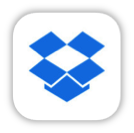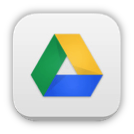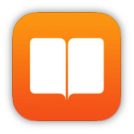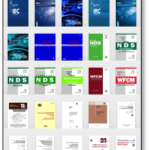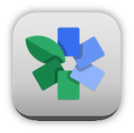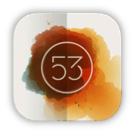In our last social media–related blog post, I shared the Top 5 LinkedIn Groups to Follow for Structural Engineers. Following groups on LinkedIn allows you to share content, post or view job openings, network and help establish yourself as a key opinion leader in your industry. But what about critical design questions or help? How do you deal with office dynamics or a difficult client as a structural engineer?
In our last social media–related blog post, I shared the Top 5 LinkedIn Groups to Follow for Structural Engineers. Following groups on LinkedIn allows you to share content, post or view job openings, network and help establish yourself as a key opinion leader in your industry. But what about critical design questions or help? How do you deal with office dynamics or a difficult client as a structural engineer?
LinkedIn groups may assist with questions like these, but there are other social media platforms that might make it easier to have a more in-depth discussion about issues that you face. While LinkedIn is certainly an important social media platform for professionals such as structural engineers, it is not the largest social media platform. That title goes to the social media giant Facebook. Facebook has the social advantage of engaging more than 1.7 billion active users.
You are probably using Facebook already for personal social networking. However, there are some professional applications for structural engineers on Facebook that you may not have heard about. Here are some Facebook tips for structural engineers that you can use to jumpstart your professional social media arsenal:
Follow Industry-Related Pages
There are a variety of pages that you can follow on Facebook to give you an idea of what is happening in the industry. Following and engaging with pages like Structural Engineering World for design inspiration or Civil + Structural Engineer magazine for project management ideas allows you to have a more professionally focused newsfeed around content that matters to you (while still allowing time for cat memes and Buzzfeed quizzes if you want those, too). One useful page for engineers is the Autodesk Revit page, because it has things like tips on how to share large BIM files.
Join Structural Engineering Groups
Groups are a great way to connect with other Facebook users. As a structural engineer, you are bound to come across an issue that you would like some advice on. By joining a group of other structural engineers, you can ask design questions, questions about calculations and get tips on the best tools for your profession. I would ask your colleagues which groups they recommend joining.
Jumpstart Your Job Search
If you are looking for a new position, I am sure that you already know about LinkedIn. But did you know that there are things like the Career Center App on Facebook pages like the ASCE? The app works for employers looking to hire, too!
Do you have Facebook tips that would you recommend for structural engineer? Let us know in the comments below.