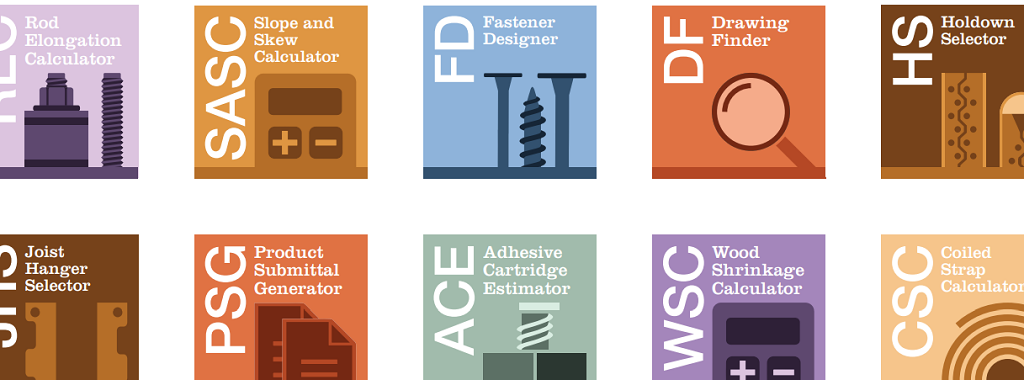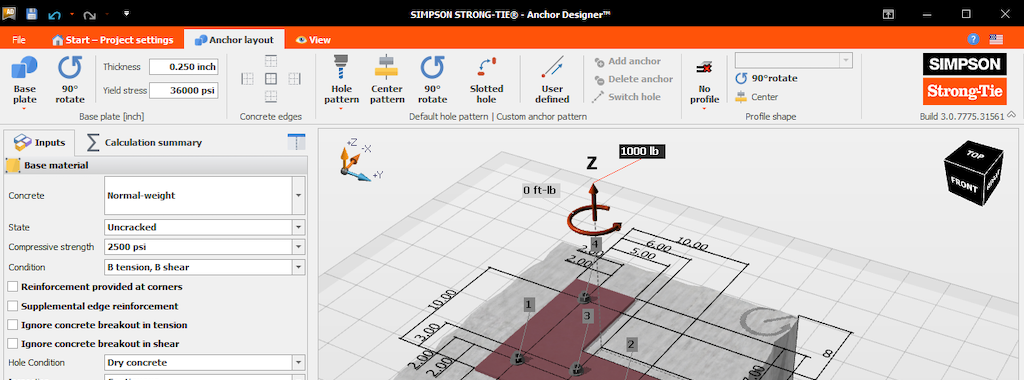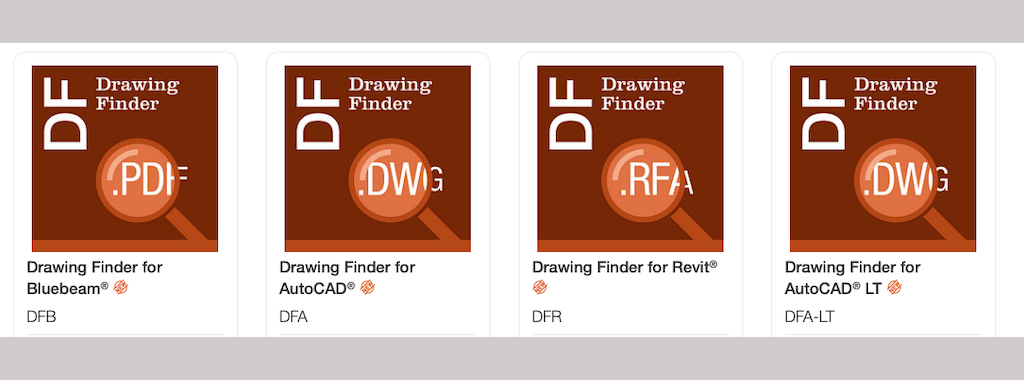The beginning of a new year is a great time to work towards resolutions, such as “Work Smarter, Not Harder.” So what better time to check out tools and resources that can help you design structures and specify products more efficiently? Working more efficiently means gaining more time, something we can all use a little more of.
Tag: technology
How a Top US Homebuilder Turbocharged Market Growth and Managed the Job Start Process with the Scalable LotSpec Solution from Simpson Strong-Tie
As one of the top 10 private homebuilders in the US (and one of the top 25 overall), Gehan Homes has explored its fair share of technologies promising efficiency and productivity gains. When it came to pulling home designs, plans, elevations, and options into full job start packets (JSPs), the Texas-based homebuilder managed to generate about 400 JSPs per year before the productivity cost of eight hours each began to limit growth.
Three Ways Anchor Designer™ v3.0 Simplifies Design
Since the introduction of strength design for post-installed anchors in IBC 2000, determining the designed capacity of anchors has become increasingly complex. Dozens of variables, such as geometry, concrete conditions, and the specific properties of different anchor types, make a quick, straightforward comparison of design options almost impossible. Leaving behind printed tables and digital spreadsheets, many manufacturers now offer software to simplify anchor design and provide design feedback in real time. Simpson Strong-Tie offers Anchor Designer software to specifiers as a free, intuitive design tool that streamlines the anchor design process.
Specifying Simpson Strong-Tie® Products in Your Designs Just Got Easier
Specifying products into building designs is a daily process for engineers, architects and drafters. Simpson Strong-Tie understands that the specification process can be daunting and complex. And when it comes to the multiple steps involved in importing CAD content into your designs, we want to do everything we can to remove those challenges.
Get Plugged Into Structural Steel Designs With Yield-Link Plugin Tools
With the introduction of the Simpson Strong-Tie Yield-Link® moment connection for steel construction, the engineering and software development teams at Simpson Strong-Tie created multiple design tools to support users in their specification of the Yield-Link technology. These tools range from a connection modeling guide and plugins for designers to detailing software add-ins for detailers. Below is a brief introduction to these tools for the different trades.
Ten Apps for Engineers

When Simpson Strong-Tie began supporting the use of iPads by employees, it was about the same time my Blackberry contract was expiring, so I decided to go all-in with Apple® and get an iPhone® 4s and an iPad®. Since mobile devices will not replace the heavy lifting required from most engineers’ computers, I wanted to find some apps that complemented my PC use and made me more efficient when I was away from my desk. After reading reviews and trying out a few, I eventually came up with a list of apps that I recommend. None were developed for engineers, but they are the ones I use most often. Let me know what you think of these or any of your favorites that I missed.
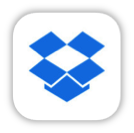
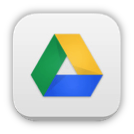
1. File Sharing Apps: My initial search was for a way to share files between my Apple devices and my PC. Since there is limited space in the free cloud services, I use two: Dropbox (free) for work files and Google Drive (free) for home files. Install the apps on your mobile devices and the software on your computers, create and log into your account, and you are ready to access/modify/share any of these files on any device. Both of these apps are seamlessly integrated into many other apps.

2. Organization: I am not the most organized person, so I wanted an app that would help me keep track of my many notes. After trying a few different ones, I settled on Notability ($3). I can take handwritten or typed notes, insert a picture of things like a jobsite photo or a paper handout, draw a sketch, or even insert an audio recording. Best of all, I can organize the notes in folders within the app and also back them up as PDF files to Dropbox.

3. Presentations: I regularly give PowerPoint presentations, so I started using an app called SlideShark (free) and got hooked. It is simple and remains true to the look of the original PowerPoint program. With the current version, I can access files on my DropBox account, play embedded videos, and use my iPhone as a remote when my iPad is connected to a projector. Although I still present with my trusty laptop most of the time, SlideShark is also great for practicing a presentation on a mobile device anywhere you find yourself with a few spare minutes.

4. Calculator: I was shocked to find that my iPad didn’t have a built-in calculator app. I tried a few free ones, but never really liked them. Then MyScript Calculator (free) came out last year, which solves handwritten equations like the one shown in the icon. Now I look for reasons to use it. It won’t ever replace my TI-85, but I am not sure I want it to.
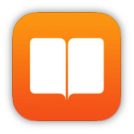
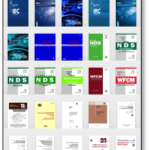
5. Reference Guides: I like the idea of having electronic versions of my codes and referenced standards all saved in my iPad. Some of the PDF files I purchased allow me to save them in iBooks (free); others shown in the screenshot are just covers. On a side note, ICC has all of their codes online, broken into sections (as opposed to a single PDF). It’s great for sending links of specific code language to people that don’t own the code.

6. Editor Apps: There are tons of PDF editing apps out there. I asked around to see what other engineers use and decided on GoodReader ($5). I have been pretty happy with it, mostly using it to mark up PDF files I am reviewing.

7. Photos: When out on a jobsite, there is no better way to capture information than with a picture. But when everything can’t fit inside the viewfinder, PhotoSynth (free) is a great tool to capture the surroundings. Immersive 360° images can be posted online, shared, or viewed within the app. Here are links to a couple of mine: Hurricane Sandy, Columbus Test Lab.
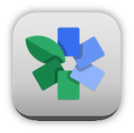
8. Photo Editing: While on the topic of photos, I use Snapseed (free) whenever I need to edit them. It is simple and intuitive, but powerful enough to get the job done.

9. Scanner Pro ($3) turns your camera into a scanner. Take a picture of a paper document, then locate the corners of the paper within the app and turn it into a PDF file that scales and stretches it to look like a scan instead of a snapshot.
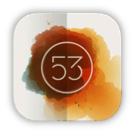

10. Sketch Apps: My favorite apps for sketching a new connector idea, illustrating a concept or just doodling, are Paper (free) and SketchBook Express (free). Paper is more free-form and natural, while SketchBook has more tools and provides more precise control. They are free, so give them both a try.
*Apple, the Apple logo, iPhone and iPad are trademarks of Apple Inc., registered in the U.S. and other countries.*
What are your thoughts? Visit the blog and leave a comment!/p>
How Do You Use Technology To Make Your Job Easier?
I confess to being a bit of a technology junkie. I think it was around 1995 when I first overcame my fears and cracked open my computer case, installed a new hard drive and upgraded to an enormous 8 megabytes of RAM. While I still enjoy building my own home computer every now and then, it seems like keeping up with technology is a full-time job. For every new website or app, you can expect two or three more just like it to follow. Trying to filter through all of that information to find what’s useful to your specific job, process or project can be impossible.
I’ve found it’s usually best to let the need dictate the technology, versus the other way around. When I was designing buildings, contractor sketches or descriptions of field issues were often not clear (especially the ones that had been faxed 5 times!). Sometimes we could figure it out with several phone calls, but other situations would require a field visit. A photograph would work, but developing film and sending the photos would take too long. The development of inexpensive digital cameras so field questions could be e-mailed with photos really streamlined my process for responding to field issues.